Why should You Try Copilot on Windows 10?
location_on401 Ryland St ste 200 a, Reno, NV 89502, USA
Whether you are ready or not, AI has entered Microsoft Windows 10 in the form of Copilot – an AI-powered assistant. Yes! You read that right. However, the question is how to use Copilot on Windows 10.
If you don’t want to upgrade to Windows 11 but want to try Copilot hands-on, this article will explain everything you need to know about Microsoft Copilot.
So, without any delay, let’s get started!
What is Microsoft Copilot?
Microsoft Copilot is an innovative AI companion developed by Microsoft. This AI-powered assistant extends its capabilities across various Microsoft applications and experiences such as Microsoft 365, Microsoft Edge, Windows 10, Windows 11, and Bing. It uses the cutting-edge GPT-4 LLM.
According to the study, 77% of people who use Copilot feel more productive, and more than 65% believe that it increases the quality of work. It also helps AI support staff complete their work up to 29% faster.
How To Microsoft Copilot Help?
Copilot helps manage and automate repetitive tasks, thereby improving user efficiency and productivity.
LLM models undergo extensive training. The training involves a large amount of public data covering websites, articles, books, and more. This process enables them to gain an in-depth understanding of context, language, and meanings.
You need to use natural language instructions to interact with the model. This is widely known as natural language prompts.
Now, a question will come to your mind – what is a prompt?
A prompt is a statement or question. Whenever the user asks a question, the LLM model prepares an answer for it. The response will be based on the public data training given to it and its understanding.
Various Copilot Alternatives
These days, there are different types of Copilots are available. The main Microsoft Copilot solution was first acknowledged as Bing Chat. It helps users with tasks like coding, writing emails, creating images, finding answers, and more.
On the other hand, other Copilot lineups support various Microsoft applications and tools.
Let’s briefly check out the current Microsoft Copilot alternatives available in the market.
Windows Copilot
It helps streamline several tasks related to web browsing and PC settings. This AI assistant can help you buy products online, turn on your PC’s dark room, browse the web, organize windows, and more through Microsoft Edge.
Security Copilot
This tool can easily integrate into your company’s security resources. So you can efficiently track and respond to cyber-attacks.
Microsoft 365 Copilot
It was launched in November 2023, and it brings AI to all your Microsoft applications like Excel, Powerpoint, Teams, Word, and more. Using Microsoft 365 Copilot, you can draft emails, streamline your digital workflow, create illustrations, and more.
Copilot for Sales and Service
A person can integrate Dynamic 365 Copilot into your company's ERP and CRM systems. It will help the sales team manage their daily workflow.
Copilot in Viva
You can also integrate Microsoft Copilot into the Viva Engagement platform. It incorporates integration with the AI-powered assistant Microsoft Graphs. It helps users create posts related to Viva Engagage and more.
How to Enable Copilot on Windows 10?
If you want to enable Copilot on Windows 10, follow the steps below.
First, you need to check if your device is running on Windows 10 build 19045.3754 or the latest version. If not, download and install it. For this, go to Settings -> System -> About. Here, you will be able to see the Operating System build.
After that step, you need to download ViVeTool and extract it.
Now, open the Command Prompt. Make sure you have administrative rights. Then, you need to go to the location where you have extracted ViveTool.
In the next step, in the Command Prompt, type the following command and press Enter key.
Now, it’s time to reboot your system.
Then, press Win + R. To open the Windows Registry Editor, type regedit.
Go to Computer\HKEY_CURRENT_USER\SOFTWARE\Microsoft\Windows\Shell\Copilot\BingChat. After that, set the IsUserEligible value = 1.
Restart your device.
Now, right-click on the taskbar. Here, you will be able to see the Show Copilot button option. Select it.
How to Disable Copilot in Windows 10?
If you want to disable Copilot in Windows 10, follow the steps given below.
At the ViVeTool command, use disable instead of enable.
How to Manage Copilot in Windows 10?
Through Group Policy or MDM settings, you can easily manage Copilot in Windows 10. Whenever you remove people from the group, they will no longer be able to use Copilot.
Wrapping Up
In short, learning how to use and enable Microsoft Copilot is easy. Nowadays, there are different types of Copilot available. So, you just need a suitable license to get started.
Hopefully, this article has taught you how to use Copilot on Microsoft Windows 10. Still, if you have any questions, please ask me in the Ramjet.com FAQs section Or email us.
If you don’t want to upgrade to Windows 11 but want to try Copilot hands-on, this article will explain everything you need to know about Microsoft Copilot.
So, without any delay, let’s get started!
What is Microsoft Copilot?
Microsoft Copilot is an innovative AI companion developed by Microsoft. This AI-powered assistant extends its capabilities across various Microsoft applications and experiences such as Microsoft 365, Microsoft Edge, Windows 10, Windows 11, and Bing. It uses the cutting-edge GPT-4 LLM.
According to the study, 77% of people who use Copilot feel more productive, and more than 65% believe that it increases the quality of work. It also helps AI support staff complete their work up to 29% faster.
How To Microsoft Copilot Help?
Copilot helps manage and automate repetitive tasks, thereby improving user efficiency and productivity.
LLM models undergo extensive training. The training involves a large amount of public data covering websites, articles, books, and more. This process enables them to gain an in-depth understanding of context, language, and meanings.
You need to use natural language instructions to interact with the model. This is widely known as natural language prompts.
Now, a question will come to your mind – what is a prompt?
A prompt is a statement or question. Whenever the user asks a question, the LLM model prepares an answer for it. The response will be based on the public data training given to it and its understanding.
Various Copilot Alternatives
These days, there are different types of Copilots are available. The main Microsoft Copilot solution was first acknowledged as Bing Chat. It helps users with tasks like coding, writing emails, creating images, finding answers, and more.
On the other hand, other Copilot lineups support various Microsoft applications and tools.
Let’s briefly check out the current Microsoft Copilot alternatives available in the market.
Windows Copilot
It helps streamline several tasks related to web browsing and PC settings. This AI assistant can help you buy products online, turn on your PC’s dark room, browse the web, organize windows, and more through Microsoft Edge.
Security Copilot
This tool can easily integrate into your company’s security resources. So you can efficiently track and respond to cyber-attacks.
Microsoft 365 Copilot
It was launched in November 2023, and it brings AI to all your Microsoft applications like Excel, Powerpoint, Teams, Word, and more. Using Microsoft 365 Copilot, you can draft emails, streamline your digital workflow, create illustrations, and more.
Copilot for Sales and Service
A person can integrate Dynamic 365 Copilot into your company's ERP and CRM systems. It will help the sales team manage their daily workflow.
Copilot in Viva
You can also integrate Microsoft Copilot into the Viva Engagement platform. It incorporates integration with the AI-powered assistant Microsoft Graphs. It helps users create posts related to Viva Engagage and more.
How to Enable Copilot on Windows 10?
If you want to enable Copilot on Windows 10, follow the steps below.
First, you need to check if your device is running on Windows 10 build 19045.3754 or the latest version. If not, download and install it. For this, go to Settings -> System -> About. Here, you will be able to see the Operating System build.
After that step, you need to download ViVeTool and extract it.
Now, open the Command Prompt. Make sure you have administrative rights. Then, you need to go to the location where you have extracted ViveTool.
In the next step, in the Command Prompt, type the following command and press Enter key.
Now, it’s time to reboot your system.
Then, press Win + R. To open the Windows Registry Editor, type regedit.
Go to Computer\HKEY_CURRENT_USER\SOFTWARE\Microsoft\Windows\Shell\Copilot\BingChat. After that, set the IsUserEligible value = 1.
Restart your device.
Now, right-click on the taskbar. Here, you will be able to see the Show Copilot button option. Select it.
How to Disable Copilot in Windows 10?
If you want to disable Copilot in Windows 10, follow the steps given below.
At the ViVeTool command, use disable instead of enable.
How to Manage Copilot in Windows 10?
Through Group Policy or MDM settings, you can easily manage Copilot in Windows 10. Whenever you remove people from the group, they will no longer be able to use Copilot.
Wrapping Up
In short, learning how to use and enable Microsoft Copilot is easy. Nowadays, there are different types of Copilot available. So, you just need a suitable license to get started.
Hopefully, this article has taught you how to use Copilot on Microsoft Windows 10. Still, if you have any questions, please ask me in the Ramjet.com FAQs section Or email us.
